ZED Camera Examples#
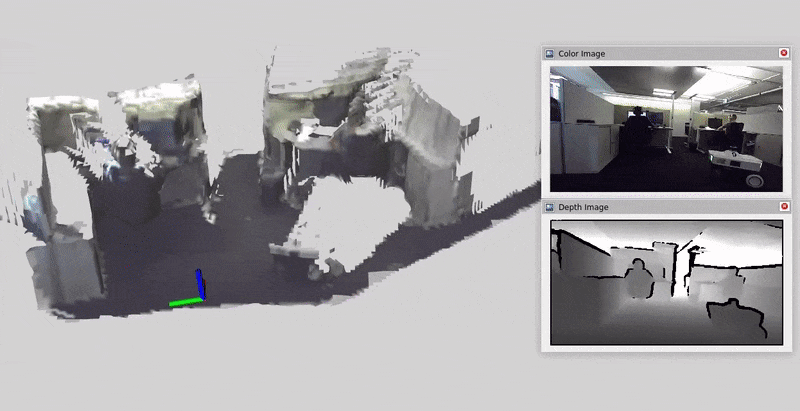
This page contains tutorials for running nvblox on the ZED camera.
Note
This tutorial requires a compatible ZED camera from the list available here.
Prerequisites#
These are the steps common to running all examples on the zed.
Complete the ZED setup tutorial.
Complete the Getting Started.
Note
For best results we suggest increase maximum Linux kernel receive buffer size as detailed here.
Install#
Complete the nvblox quickstart.
ZED Example#
This example runs nvblox-based reconstruction from a single zed camera, either from live data coming directly off a camera, or from recorded data coming from a ROSbag.
Navigate (inside the Isaac ROS environment) to the workspace folder
cd /workspaces/isaac_ros-dev
Run the zed example, either live from a sensor or from a recorded ROSbag.
ros2 launch nvblox_examples_bringup zed_example.launch.py \ camera:=<ZED_CAMERA_MODEL> rosbag:=<YOUR_DATASET_PATH>
ros2 launch nvblox_examples_bringup zed_example.launch.py \ camera:=<ZED_CAMERA_MODEL>
where
<ZED_CAMERA_MODEL>is eitherzed2orzedxdepending on the ZED camera model you are using.
Note
To record your own ZED ROSbag, please refer to the official ROSbag recording tutorial.