isaac_ros_segment_anything2#
Source code available on GitHub.
Quickstart#
Set Up Development Environment#
Set up your development environment by following the instructions in getting started.
(Optional) Install dependencies for any sensors you want to use by following the sensor-specific guides.
Note
We strongly recommend installing all sensor dependencies before starting any quickstarts. Some sensor dependencies require restarting the development environment during installation, which will interrupt the quickstart process.
Download Quickstart Assets#
Download quickstart data from NGC:
Make sure required libraries are installed.
sudo apt-get install -y curl jq tar
Then, run these commands to download the asset from NGC:
NGC_ORG="nvidia" NGC_TEAM="isaac" PACKAGE_NAME="isaac_ros_segment_anything2" NGC_RESOURCE="isaac_ros_segment_anything2_assets" NGC_FILENAME="quickstart.tar.gz" MAJOR_VERSION=4 MINOR_VERSION=0 VERSION_REQ_URL="https://catalog.ngc.nvidia.com/api/resources/versions?orgName=$NGC_ORG&teamName=$NGC_TEAM&name=$NGC_RESOURCE&isPublic=true&pageNumber=0&pageSize=100&sortOrder=CREATED_DATE_DESC" AVAILABLE_VERSIONS=$(curl -s \ -H "Accept: application/json" "$VERSION_REQ_URL") LATEST_VERSION_ID=$(echo $AVAILABLE_VERSIONS | jq -r " .recipeVersions[] | .versionId as \$v | \$v | select(test(\"^\\\\d+\\\\.\\\\d+\\\\.\\\\d+$\")) | split(\".\") | {major: .[0]|tonumber, minor: .[1]|tonumber, patch: .[2]|tonumber} | select(.major == $MAJOR_VERSION and .minor <= $MINOR_VERSION) | \$v " | sort -V | tail -n 1 ) if [ -z "$LATEST_VERSION_ID" ]; then echo "No corresponding version found for Isaac ROS $MAJOR_VERSION.$MINOR_VERSION" echo "Found versions:" echo $AVAILABLE_VERSIONS | jq -r '.recipeVersions[].versionId' else mkdir -p ${ISAAC_ROS_WS}/isaac_ros_assets && \ FILE_REQ_URL="https://api.ngc.nvidia.com/v2/resources/$NGC_ORG/$NGC_TEAM/$NGC_RESOURCE/\ versions/$LATEST_VERSION_ID/files/$NGC_FILENAME" && \ curl -LO --request GET "${FILE_REQ_URL}" && \ tar -xf ${NGC_FILENAME} -C ${ISAAC_ROS_WS}/isaac_ros_assets && \ rm ${NGC_FILENAME} fi
Build isaac_ros_segment_anything2#
Activate the Isaac ROS environment:
isaac-ros activateInstall the prebuilt Debian package:
sudo apt-get update
sudo apt-get install -y ros-jazzy-isaac-ros-segment-anything2
Install Git LFS:
sudo apt-get install -y git-lfs && git lfs install
Clone this repository under
${ISAAC_ROS_WS}/src:cd ${ISAAC_ROS_WS}/src && \ git clone -b release-4.0 https://github.com/NVIDIA-ISAAC-ROS/isaac_ros_image_segmentation.git isaac_ros_image_segmentation
Activate the Isaac ROS environment:
isaac-ros activateUse
rosdepto install the package’s dependencies:sudo apt-get update
rosdep update && rosdep install --from-paths ${ISAAC_ROS_WS}/src/isaac_ros_image_segmentation/isaac_ros_segment_anything2 --ignore-src -y
Build the package from source:
cd ${ISAAC_ROS_WS} && \ colcon build --symlink-install --packages-up-to isaac_ros_segment_anything2 --base-paths ${ISAAC_ROS_WS}/src/isaac_ros_image_segmentation/isaac_ros_segment_anything2
Source the ROS workspace:
Note
Make sure to repeat this step in every terminal created inside the Isaac ROS environment.
Since this package was built from source, the enclosing workspace must be sourced for ROS to be able to find the package’s contents.
source install/setup.bash
Prepare Segment Anything2 ONNX Model#
Make a directory to place models (inside the Isaac ROS environment):
mkdir -p ${ISAAC_ROS_WS}/isaac_ros_assets/models/segment_anything2/1/
Generate the ONNX file for SAM2:
Note
The official video predictor pipeline for SAM2 is not ONNX exportable. To address this limitation, we have developed a custom wrapper for SAM2 that replicates the behavior of the official video predictor pipeline using ONNX-exportable operations. The key difference is that our implementation uses memories only from the conditioned frame and the last frame where the object was detected. This wrapper is ONNX exportable and can be found here: sam2_wrapper.py
Note
SAM2 is only supported with Triton using the ONNX backend. The following step is to be performed only on x86_64. You must copy the generated ONNX file to a Jetson, in case you want to run the package on the device.
To create ONNX file for SAM2. Download the PyTorch weights from official SAM2 repo. Then, copy the downloaded model weights into the container. The model is expected to be downloaded to
~/Downloadsoutside the Isaac ROS environment.This example uses
sam2.1_hiera_tiny.pt, which must be copied into${ISAAC_ROS_WS}/isaac_ros_assets/isaac_ros_segment_anything2inside the Isaac ROS environment:On
x86_64:# Outside container mv ~/Downloads/sam2.1_hiera_tiny.pt ${ISAAC_ROS_WS}/isaac_ros_assets/isaac_ros_segment_anything2/sam2.1_hiera_tiny.pt# Inside container, install sam2 cd ${ISAAC_ROS_WS} && pip install --break-system-packages git+https://github.com/facebookresearch/sam2.git -vNote
Run below command if you want to convert the model to ONNX using fp16 precision. The fp16 precision can be used to reduce the memory footprint of the model and improve the inference speed with some degradation in accuracy.
cd ${ISAAC_ROS_WS} && pip install --break-system-packages onnxconverter-common==1.14.0The below command will convert the model to ONNX using fp16 precision. Remove –fp16 flag at the end if you want to convert the model to ONNX using fp32 precision.
# Inside container ros2 run isaac_ros_segment_anything2 sam2_onnx_exporter.py \ --checkpoint ${ISAAC_ROS_WS}/isaac_ros_assets/isaac_ros_segment_anything2/sam2.1_hiera_tiny.pt \ --output ${ISAAC_ROS_WS}/isaac_ros_assets/models/segment_anything2/1/model.onnx --fp16
Copy the config file:
cp ${ISAAC_ROS_WS}/isaac_ros_assets/isaac_ros_segment_anything2/sam2_config.pbtxt ${ISAAC_ROS_WS}/isaac_ros_assets/models/segment_anything2/config.pbtxt
Copy the warm-up data:
cp -r ${ISAAC_ROS_WS}/isaac_ros_assets/isaac_ros_segment_anything2/warmup ${ISAAC_ROS_WS}/isaac_ros_assets/models/segment_anything2/
Run Launch File#
Continuing inside the Isaac ROS environment, install the following dependencies:
sudo apt-get update
sudo apt-get install -y ros-jazzy-isaac-ros-examples
Run the following launch file to spin up a demo of this package:
cd ${ISAAC_ROS_WS} && \ ros2 launch isaac_ros_examples isaac_ros_examples.launch.py launch_fragments:=segment_anything2 interface_specs_file:=${ISAAC_ROS_WS}/isaac_ros_assets/isaac_ros_segment_anything2/quickstart_interface_specs.json sam2_model_repository_paths:=[${ISAAC_ROS_WS}/isaac_ros_assets/models]
Open a second terminal and activate the Isaac ROS environment:
isaac-ros activateAdd the object for tracking using the utility script:
cd ${ISAAC_ROS_WS} && \ ros2 run isaac_ros_segment_anything2 add_object.py --object-id "bottle" bbox --x-center 140.5 --y-center 306 --width 83 --height 86
Open another terminal and activate the Isaac ROS environment:
isaac-ros activatePlay the rosbag:
ros2 bag play ${ISAAC_ROS_WS}/isaac_ros_assets/isaac_ros_segment_anything2/quickstart.bag/
Ensure that you have already set up your RealSense camera using the RealSense setup tutorial. If you have not, please set up the sensor and then restart this quickstart from the beginning.
Continuing inside the Isaac ROS environment, install the following dependencies:
sudo apt-get update
sudo apt-get install -y ros-jazzy-isaac-ros-examples ros-jazzy-isaac-ros-realsense
Run the following launch file to spin up a demo of this package using a RealSense camera:
ros2 launch isaac_ros_examples isaac_ros_examples.launch.py launch_fragments:=realsense_mono_rect,segment_anything2 sam2_model_repository_paths:=[${ISAAC_ROS_WS}/isaac_ros_assets/models]
Open a second terminal and activate the Isaac ROS environment:
isaac-ros activateAdd the object for tracking by using the utility script (or any other method):
To add an object using bbox prompt:
cd ${ISAAC_ROS_WS} && ros2 run isaac_ros_segment_anything2 add_object.py --object-id "<object-id>" bbox --x-center <x-center> --y-center <y-center> --width <width> --height <height>
To add an object using point prompt:
cd ${ISAAC_ROS_WS} && ros2 run isaac_ros_segment_anything2 add_object.py --object-id "<object-id>" point --x <x> --y <y>
Ensure that you have already set up your ZED camera using ZED setup tutorial.
Continuing inside the Isaac ROS environment, install dependencies:
sudo apt-get update
sudo apt-get install -y ros-jazzy-isaac-ros-examples ros-jazzy-isaac-ros-image-proc ros-jazzy-isaac-ros-zed
Run the following launch file to spin up a demo of this package using a ZED Camera:
ros2 launch isaac_ros_examples isaac_ros_examples.launch.py launch_fragments:=zed_mono_rect,segment_anything2 sam2_model_repository_paths:=[${ISAAC_ROS_WS}/isaac_ros_assets/models]
Note
If you are using the ZED X series, replace zed2_quickstart_interface_specs.json with zedx_quickstart_interface_specs.json in the above command.
Open a second terminal and activate the Isaac ROS environment:
isaac-ros activateAdd the object for tracking by using the utility script (or any other method):
To add an object using bbox prompt:
cd ${ISAAC_ROS_WS} && ros2 run isaac_ros_segment_anything2 add_object.py --object-id "<object-id>" bbox --x-center <x-center> --y-center <y-center> --width <width> --height <height>
To add an object using point prompt:
cd ${ISAAC_ROS_WS} && ros2 run isaac_ros_segment_anything2 add_object.py --object-id "<object-id>" point --x <x> --y <y>
Visualize Results#
Open a new terminal inside the Isaac ROS environment:
isaac-ros activateRun the Python script to generate the colored segmentation mask from raw mask.
ros2 run isaac_ros_segment_anything visualize_mask.py --remap /segment_anything/raw_segmentation_mask:=/segment_anything2/raw_segmentation_mask /yolov8_encoder/resize/image:=/image_rect
Open another terminal and activate the Isaac ROS environment:
isaac-ros activateLaunch
rqt_image_view:ros2 run rqt_image_view rqt_image_view /segment_anything/colored_segmentation_mask
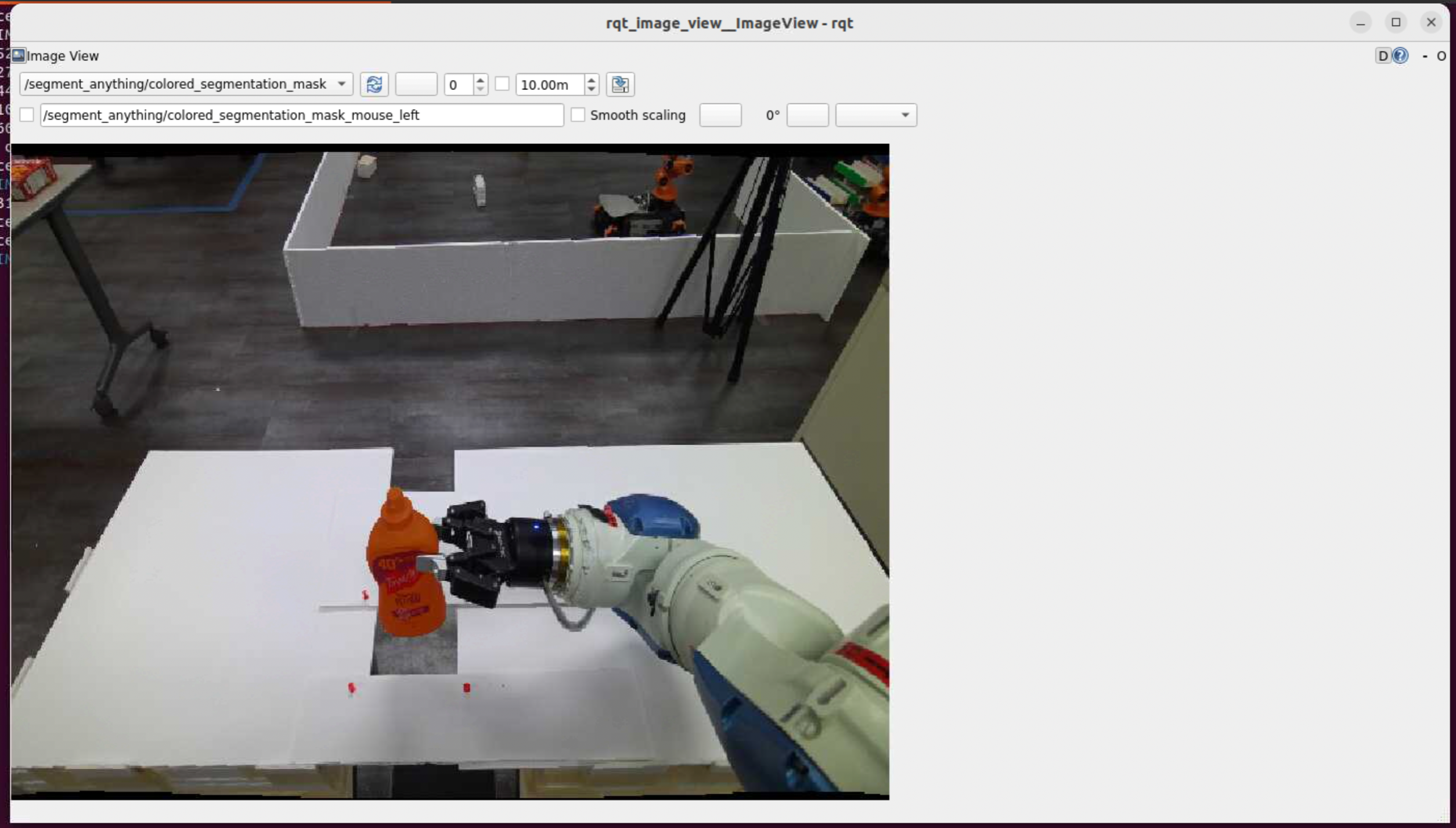
Note
The raw segmentation mask is also published to
/segment_anything2/raw_segmentation_mask. However, the raw pixels correspond to the class labels and so the output is unsuitable for human visual inspection.
Troubleshooting#
Isaac ROS Troubleshooting#
For solutions to problems with Isaac ROS, see here.
Deep Learning Troubleshooting#
For solutions to problems with using DNN models, see here.
API#
Usage#
A single launch file is provided for this package. The launch file launches isaac_ros_triton with ONNX backend.
Only the ONNX backend with Triton is supported for this model.
Note
For your specific application, these launch files may need to be modified. Please consult the available components to see the configurable parameters.
Launch File |
Components Used |
|---|---|
|
ResizeNode, PadNode, ImageFormatConverterNode, ImageToTensorNode, ImageTensorNormalizeNode, InterleavedToPlanarNode, ReshapeNode, TritonNode, SegmentAnythingDecoderNode, SegmentAnything2DataEncoderNode |
SegmentAnything2DataEncoderNode#
ROS Parameters#
ROS Parameter |
Type |
Default |
Description |
|---|---|---|---|
|
|
|
Max Number of Objects that can be tracked. |
|
|
|
Dimensions of the Original Image in |
ROS Topics Subscribed#
ROS Topic |
Interface |
Description |
|---|---|---|
|
Memory data from the SAM2 model that helps track objects between video frames. |
|
|
Input image tensor. |
ROS Topics Published#
ROS Topic |
Interface |
Description |
|---|---|---|
|
Tensor List which has all the required tensors for SAM2 inference. |
ROS Services Advertised#
ROS Service |
Interface |
Description |
|---|---|---|
|
A service to add objects to the segmentation model. |
|
|
A service to remove objects from the segmentation model. |