Tutorial for Obstacle Avoidance and Object Following Using cuMotion with Perception#
Overview#
This tutorial walks through the process of planning trajectories for a real robot. It leverages the cuMotion plugin for MoveIt 2 provided by Isaac ROS cuMotion on a Jetson AGX Thor. This tutorial demonstrates obstacle-aware planning using cuMotion in two different scenarios. The first moves the robot end effector between two predetermined poses, alternating between them while avoiding obstacles detected in the workspace. The second scenario goes further by having the robot end effector follow an object at a fixed offset distance, also while avoiding obstacles. For pose estimation, we provide the option to use either FoundationPose or Deep Object Pose Estimation (DOPE).
FoundationPose leverages a foundation model for object pose estimation and generalizes to objects not seen during training. It does, however, require either a segmentation mask or a 2D bounding box for the object. In this tutorial, RT-DETR is used to detect and return a 2D bounding box for the object of interest. If the SyntheticaDETR v1.0.0 model file is used, this object must be one of 27 household items for which the model was trained.
As an alternative, DOPE may be used to both detect the object and estimate the object’s pose, so long as a DOPE model has been trained for the object. In most scenarios, poses returned by DOPE are somewhat less accurate than those returned by FoundationPose, but DOPE incurs lower runtime overhead. On Jetson AGX Thor, DOPE runs at up to 5 FPS, while the combination of RT-DETR and FoundationPose more typically runs at approximately 1 FPS.
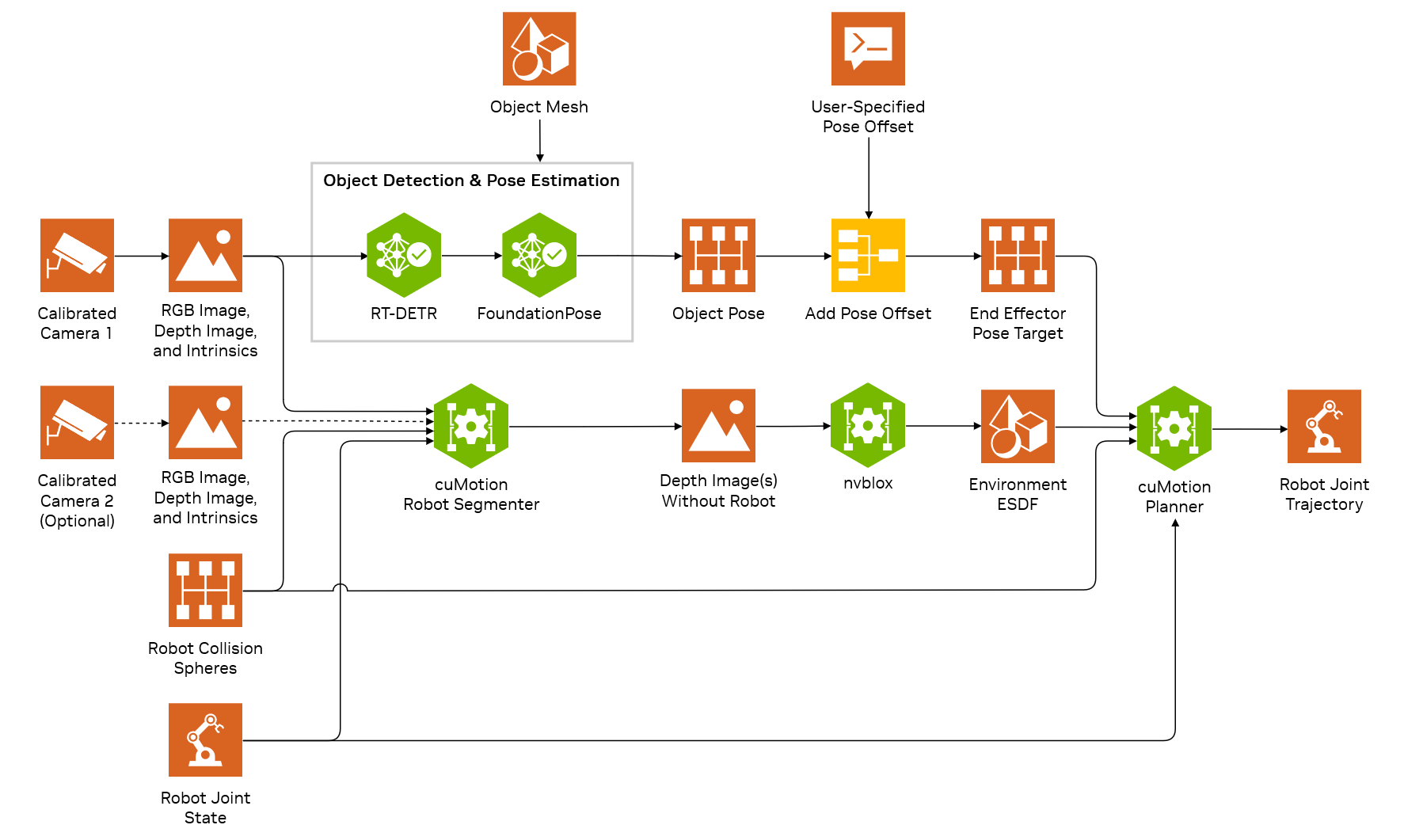
High-level architecture of the Isaac for Manipulation “object following” reference workflow#
The pose-to-pose tutorial uses:
Stereo cameras for perception
Isaac ROS ESS for depth estimation
Isaac ROS Nvblox to produce a voxelized representation of the scene
The object-following tutorial uses the above and adds:
Isaac ROS RT-DETR to detect an object of interest
Isaac ROS FoundationPose to estimate the 6 DoF pose of the desired object to approach
Drop nodes to reduce the input frame rate for RT-DETR, in order to more closely match the achievable frame rate for FoundationPose and thus limit unnecessary system load.
Isaac ROS DOPE to detect an object of interest and estimate its 6 DoF pose
Drop nodes to reduce the input frame rate for DOPE, in order to limit GPU utilization and avoid starvation of cuMotion and nvblox.
For each tutorial, the following number of stereo cameras are supported:
Tutorial |
Number of RealSense Cameras |
|---|---|
Pose-to-pose |
1 or 2 |
Object following |
1 or 2 |
Use of multiple cameras is recommended. Multiple cameras can help reduce occlusion and noise in the scene and therefore increase the quality and completeness of the 3D reconstruction used for collision avoidance. The object following tutorial with multiple cameras runs scene reconstruction for obstacle-aware planning on all cameras. Testing has been done with configurations of 2 RealSense cameras.
Object detection and pose estimation are only enabled on the camera with the lowest index.
Reflective or smooth, featureless surfaces in the environment may increase noise in the depth estimation.
Mixing different types has not been tested but may work with modifications to the launch files.
Warning
The obstacle avoidance behavior demonstrated in this tutorial is not a safety function and does not comply with any national or international functional safety standards. When testing obstacle avoidance behavior, do not use human limbs or other living entities.
The examples use RViz or Foxglove for visualization. RViz is the default visualization tool when Isaac for Manipulation is running on the same computer that is displaying the visualization. Foxglove is recommended when visualizing a reconstruction streamed from a remote machine.
Requirements#
The reference workflows have been tested on Jetson AGX Thor (64 GB).
Ensure that you have the following available:
A Universal Robots manipulator. This tutorial was validated on a UR5e and UR10e.
Up to two RealSense cameras.
One of the objects that sdetr_grasp or DOPE was trained on. In this tutorial, we are going to use the Mac and Cheese Box for FoundationPose and the Tomato Soup Can for DOPE.
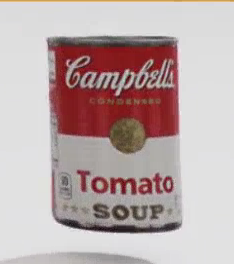
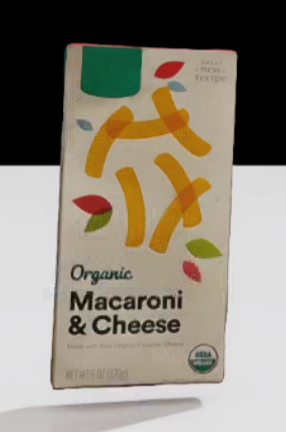
If you are using FoundationPose for an object, ensure that you have a mesh and a texture file available for it. To prepare an object, consult the FoundationPose documentation:
Tutorial#
Set Up Development Environment#
Set up your development environment by following the instructions in getting started.
Complete the RealSense setup tutorial for your cameras.
It is recommended to use a PREEMPT_RT kernel on Jetson. Follow the PREEMPT_RT for Jetson guide outside of the container.
Follow the setup instructions in Setup Hardware and Software for Real Robot.
Run Launch Files and Deploy to Robot#
We recommend setting a ROS_DOMAIN_ID via export ROS_DOMAIN_ID=<ID_NUMBER> for every new terminal where you run ROS commands, to avoid interference with other computers on the same network (see ROS Guide).
On the UR teach pendant, ensure that the robot’s remote program is loaded and that the robot is paused or stopped for safety purposes.
Open a new terminal and activate the Isaac ROS environment:
isaac-ros activateSource the ROS workspace:
cd ${ISAAC_ROS_WS} && \ source install/setup.bash
Some important parameters for this workflow are documented in the Manipulator Configuration File section.
gripper_type: Type of the gripper robotiq_2f_85 or robotiq_2f_140.setup: Setup of the robot, the setup will reference the camera calibration and sensor information.robot_ip: IP address of the robot.moveit_collision_objects_scene_file: Path to the MoveIt collision objects scene file. This file will be used by cuMotion to understand where the collision objects are in the workspace and avoid them.cumotion_urdf_file_path: Path to the cuMotion URDF file.cumotion_xrdf_file_path: Path to the cuMotion XRDF file.workflow_type: Type of the workflow.OBJECT_FOLLOWINGorPOSE_TO_POSEfor the purposes of this tutorial.ur_type: Type of the robot.UR5eorUR10e.
Launch the desired Isaac for Manipulation example:
The
cumotion_xrdf_file_pathcorresponds to therobotparameter found here.This tutorial has been tested with UR5e and UR10e robots, using URDF and XRDF files that incorporate the Robotiq 2F-140 gripper.
The files can be found in the
sharedirectory of theisaac_ros_cumotion_robot_descriptionpackage, with the following names:UR5e:
ur5e_robotiq_2f_140.urdfandur5e_robotiq_2f_140.xrdfUR10e:
ur10e_robotiq_2f_140.urdf``and ``ur10e_robotiq_2f_140.xrdf
To launch the example without robot arm control, that is, with perception only, you can add the
no_robot_mode:=Trueflag to any of the launch commands below.Change the
workflow_typetoOBJECT_FOLLOWINGandsegmentation_typetoNONEin the manipulator configuration file.Modify the
object_detection_typeandpose_estimation_typeparameters in the manipulator configuration file based on the desired models.The following table shows the supported combinations of object detection, segmentation, and pose estimation models for the Object Following workflow:
Object Detection Type
Segmentation Type
Pose Estimation Type
DOPENONEDOPEGROUNDING_DINOSEGMENT_ANYTHINGFOUNDATION_POSERTDETRNONEFOUNDATION_POSESEGMENT_ANYTHINGSEGMENT_ANYTHINGFOUNDATION_POSESEGMENT_ANYTHING2SEGMENT_ANYTHING2FOUNDATION_POSENote
When using the
GROUNDING_DINOobject detection model, please set the parameters ofgrounding_dino_*correctly in the Manipulator Configuration File section. You will need to set a text prompt as the model takes in a text query as input (due to it’s grounding in the language modality).Launch the object following example:
ros2 launch isaac_manipulator_bringup workflows.launch.py \ manipulator_workflow_config:=<WORKFLOW_CONFIG_FILE_PATH>
The
manipulator_workflow_configparameter points to the manipulator configuration file. Please refer to the section on how to Create Manipulator Configuration File. The robot end effector will move to match the pose of the object at a fixed offset. If that pose would bring the robot into collision (for example, with a table surface), cuMotion will report a planning failure and the robot will remain stationary until the object is repositioned.
Note
When using the DOPE model, the
Pose Estimatetab in RViz must be set todetectionsto see the pose estimation results in the 3D viewport.Change the
workflow_typetoOBJECT_FOLLOWINGin the manipulator configuration file.Modify the
object_detection_type,segmentation_type, andpose_estimation_typeparameters in the manipulator configuration file based on the desired models.The following table shows the supported combinations of object detection, segmentation, and pose estimation models for the Object Following workflow:
Object Detection Type
Segmentation Type
Pose Estimation Type
DOPENONEDOPEGROUNDING_DINOSEGMENT_ANYTHINGFOUNDATION_POSERTDETRNONEFOUNDATION_POSESEGMENT_ANYTHINGSEGMENT_ANYTHINGFOUNDATION_POSESEGMENT_ANYTHING2SEGMENT_ANYTHING2FOUNDATION_POSELaunch the object following example:
ros2 launch isaac_manipulator_bringup workflows.launch.py \ manipulator_workflow_config:=<WORKFLOW_CONFIG_FILE_PATH>
The
manipulator_workflow_configparameter points to the manipulator configuration file. Please refer to the section on how to Create Manipulator Configuration File. The robot end effector will move to match the pose of the object at a fixed offset. If that pose would bring the robot into collision (for example, with a table surface), cuMotion will report a planning failure and the robot will remain stationary until the object is repositioned.Once the
rqt_image_viewwindow opens, modify the location topic to/segment_anything/input_pointsfor SAM1 or/segment_anything2/input_pointsfor SAM2, and click on the desired object to follow. This location topic corresponds to thesegment_anything_input_points_topicparameter in the manipulator configuration file.
Change the
workflow_typetoPOSE_TO_POSEin the manipulator configuration file before launching this file.ros2 launch isaac_manipulator_bringup workflows.launch.py \ manipulator_workflow_config:=<WORKFLOW_CONFIG_FILE_PATH>
The
manipulator_workflow_configparameter points to the manipulator configuration file. Please refer to the section on how to Create Manipulator Configuration File.
Note
Sometimes the robot might fail to plan a trajectory. This could be due to ghost voxels in the scene being added due to poor depth estimation. To experiment with better depth estimation, please try the
ESS_FULLorFOUNDATION_STEREOmodels by changing thedepth_typeandenable_dnn_depth_in_realsenseparameters in the manipulator configuration file.On the UR teach pendant, press play to enable the robot.
Warning
To prevent potential collisions, ensure that all obstacles are either fully in view of the camera or are added manually to the MoveIt planning scene. In MoveIt’s RViz interface, obstacles may be added in the “Scene Objects” tab, as described in the Quickstart.

“Pose-to-pose” example with obstacle avoidance via cuMotion and nvblox on a UR5e robot.#
For additional details about the launch files, consult the
documentation
for the isaac_manipulator_bringup package.
Visualizing in Foxglove#
To visualize a reconstruction streamed from a remote machine, for example a robot, we recommend using Foxglove.
When running Isaac for Manipulation on Jetson AGX Thor, it is recommended to display the visualization on a remote machine instead of on the Jetson directly. This will free up compute resources for the Isaac for Manipulation pipeline.
When visualizing from a remote machine over WiFi, bandwidth is limited and easily exceeded. Exceeding this bandwidth can lead to poor visualization results. For best results we recommend visualizing a limited number of topics, and to avoiding visualizing high-bandwidth topics for example images.
To visualize with Foxglove, complete the following steps on your remote visualization machine:
Complete the Foxglove setup guide.
For the RealSense pose-to-pose tutorial, see the realsense_foxglove.json Foxglove layout configuration as an example.
Launch any Isaac for Manipulation tutorial with the commands shown here and append the
run_foxglove:=Trueflag.