Attention
As of June 30, 2025, the Isaac ROS Buildfarm for Isaac ROS 2.1 on Ubuntu 20.04 Focal is no longer supported.
Due to an isolated infrastructure event, all ROS 2 Humble Debian packages that were previously built for Ubuntu 20.04 are no longer available in the Isaac Apt Repository. All artifacts for Isaac ROS 3.0 and later are built and maintained with a more robust pipeline.
Users are encouraged to migrate to the latest version of Isaac ROS. The source code for Isaac ROS 2.1
continues to be available on the release-2.1 branches of the Isaac ROS
GitHub repositories.
The original documentation for Isaac ROS 2.1 is preserved below.
Static Reconstruction in Isaac Sim
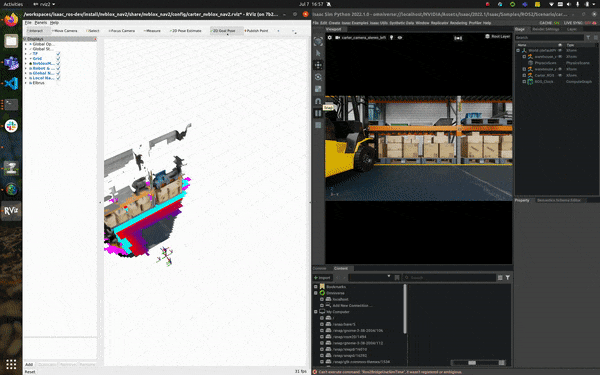
This tutorial walks you through generating a 3D reconstruction with nvblox using image and LiDAR data from Isaac Sim. The reconstruction is displayed as a 3D mesh in RVIZ. Nvblox also converts the reconstruction into a 2D costmap, which is fed into the Nav2 stack for path planning.
Tutorial Walkthrough
Complete the Nvblox Quickstart.
Install Isaac Sim, open the Isaac Sim terminal and export the necessary environment variables as explained in steps 1-3 of the Isaac Sim Setup Guide.
Start the simulation by running the following command in the terminal:
./python.sh ${ISAAC_ROS_WS}/src/isaac_ros_nvblox/nvblox_examples/nvblox_isaac_sim/omniverse_scripts/start_isaac_sim.py --gpu_physics_enabled
Note
For more information on the
start_isaac_simscript, see here.In another terminal, launch the Docker container using the
run_dev.shscript:cd ${ISAAC_ROS_WS}/src/isaac_ros_common && \ ./scripts/run_dev.sh
Inside the container, build and source the workspace:
cd /workspaces/isaac_ros-dev && \ colcon build --symlink-install && \ source install/setup.bash
Launch the pre-composed graph launch file:
ros2 launch nvblox_examples_bringup isaac_sim_example.launch.py
Click on the 2D Goal Pose button. You should see the mesh, costmap, and the robot moving towards the goal location, as shown at the top of this page.
Troubleshooting
See Isaac Sim Issues.