Tutorial to Convert a 3D mesh from .usd to .obj using Isaac Sim#
Overview#
This tutorial walks you through the steps to convert a 3D mesh from USD generated from NVIDIA Omniverse to OBJ using Isaac Sim.
Tutorial Walkthrough#
Install and launch Isaac Sim following the steps in the Isaac ROS Isaac Sim Setup Guide.
Click on File > Open and select the .usd file:
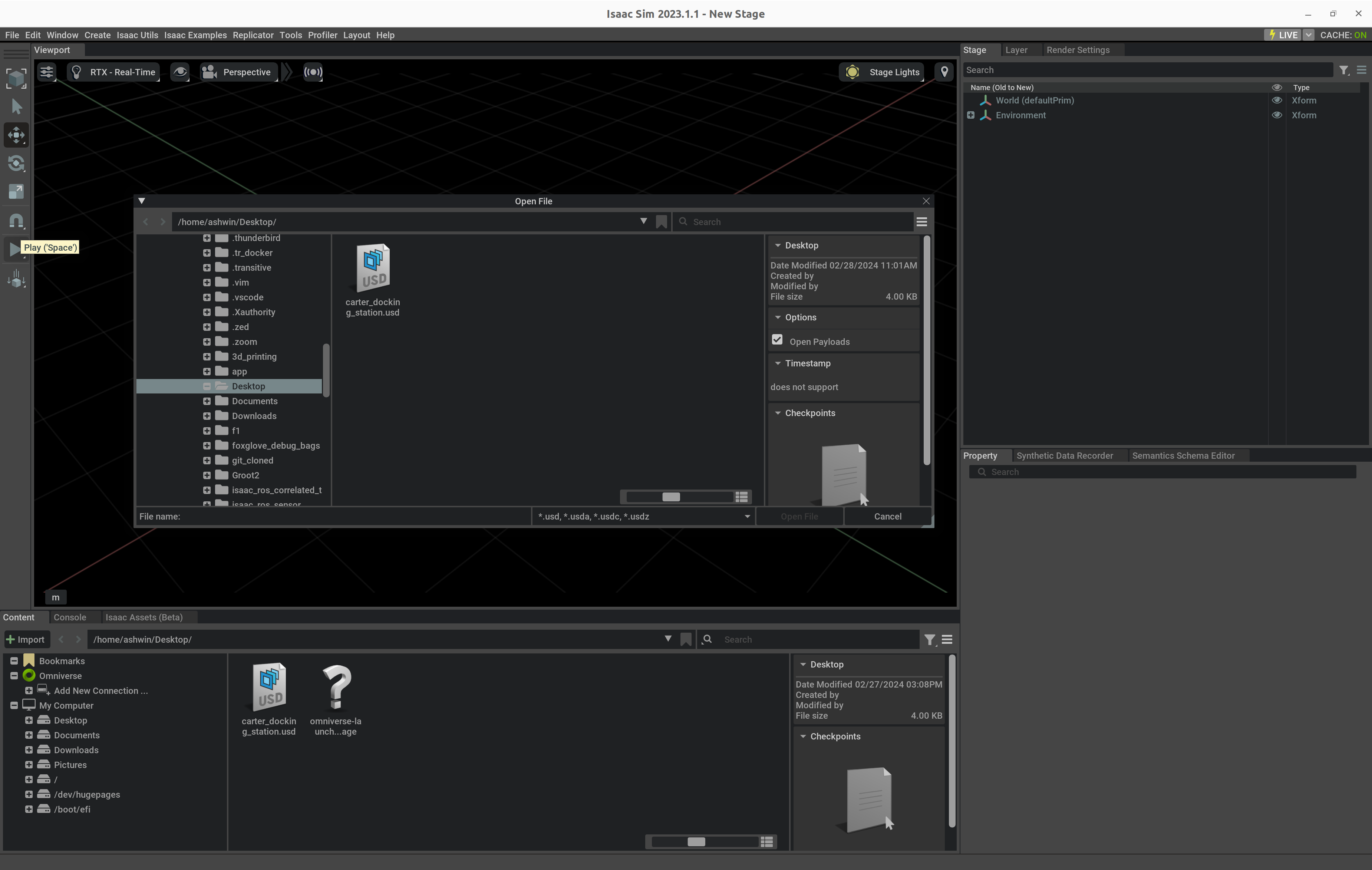
Click on the File > Export button and select OBJ File from the drop-down menu:
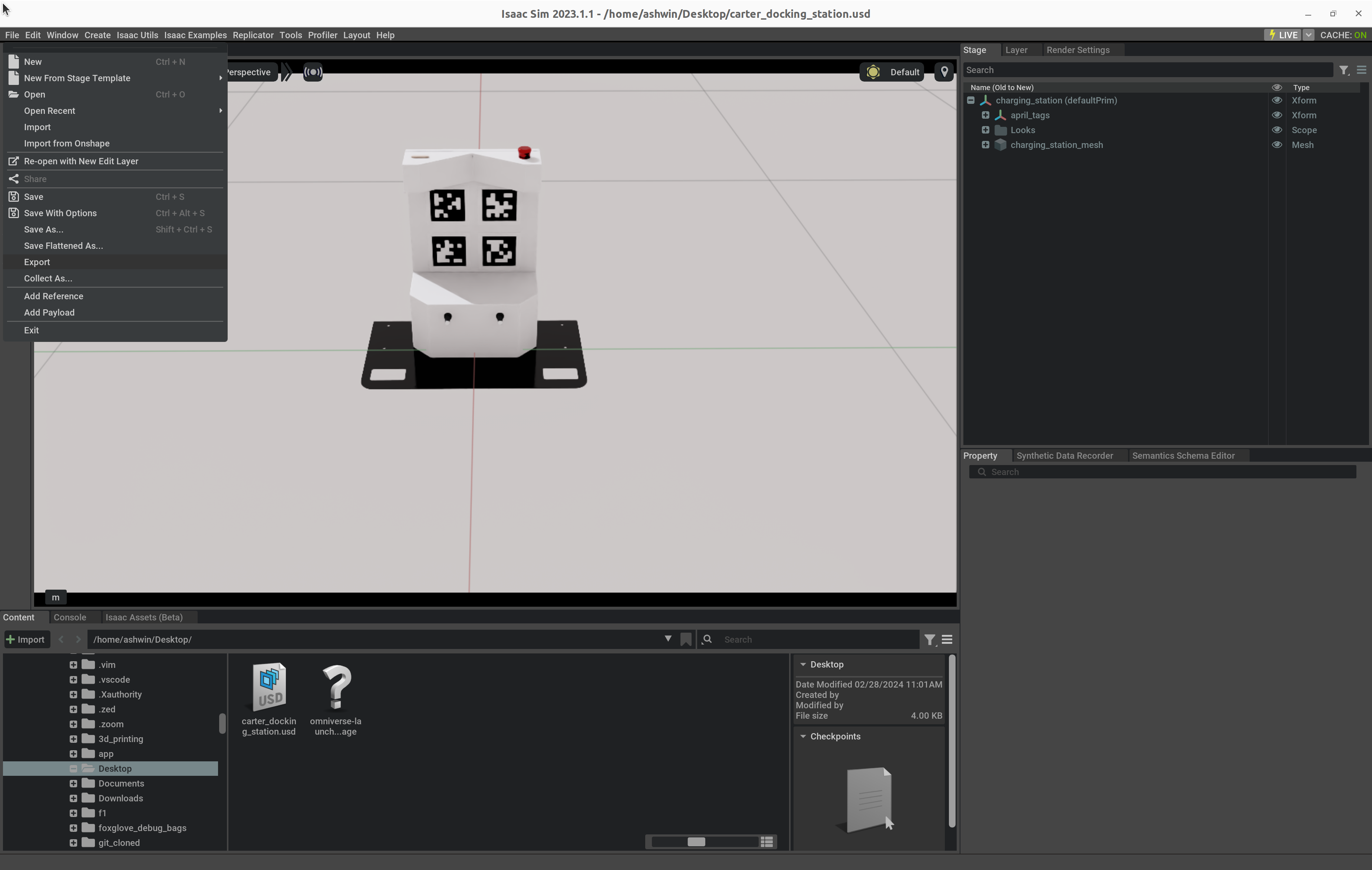
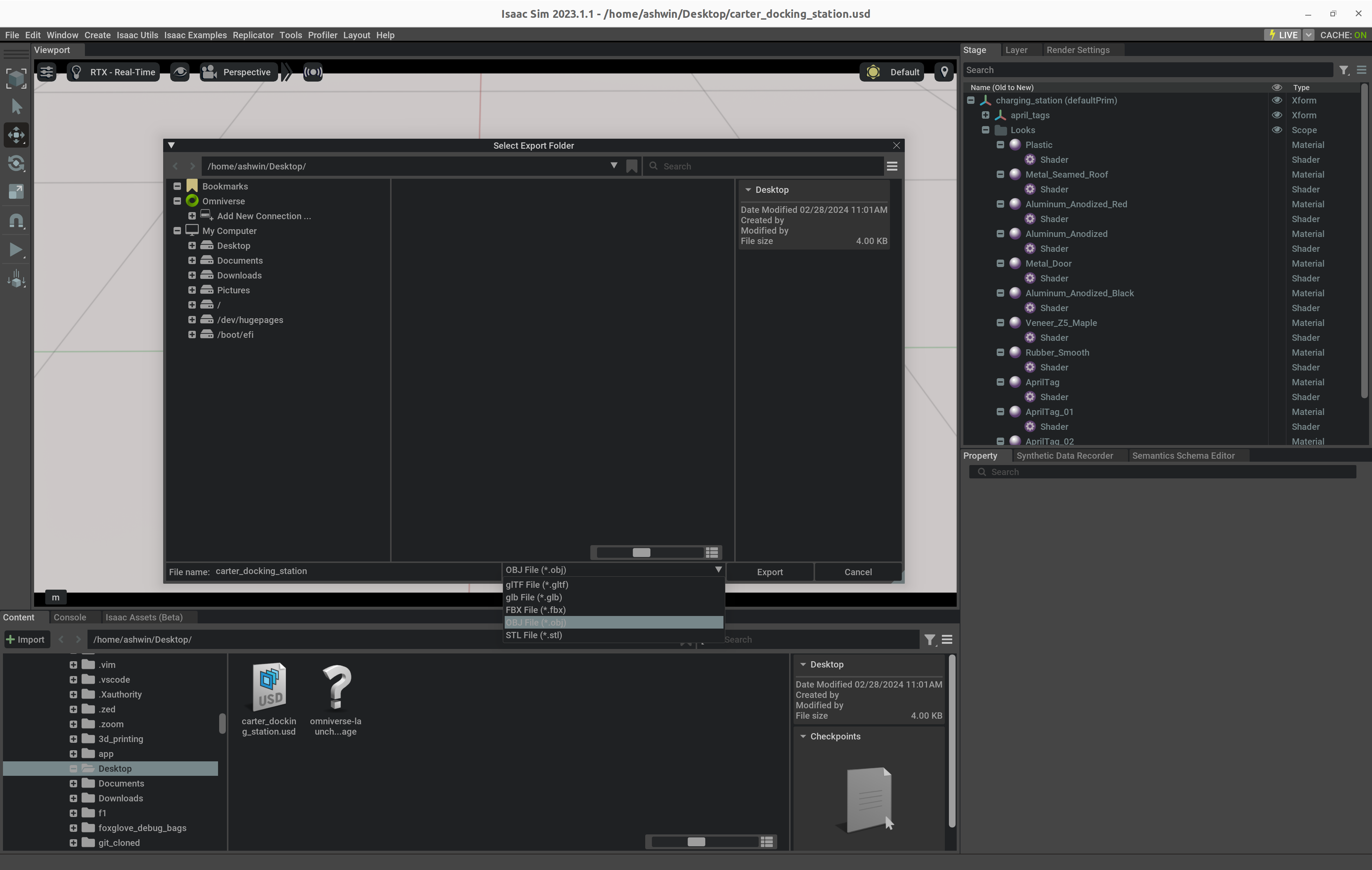
A pop window that shows the export options should show up. Only select or check the Export Materials and Textures and Export Visible Only options:
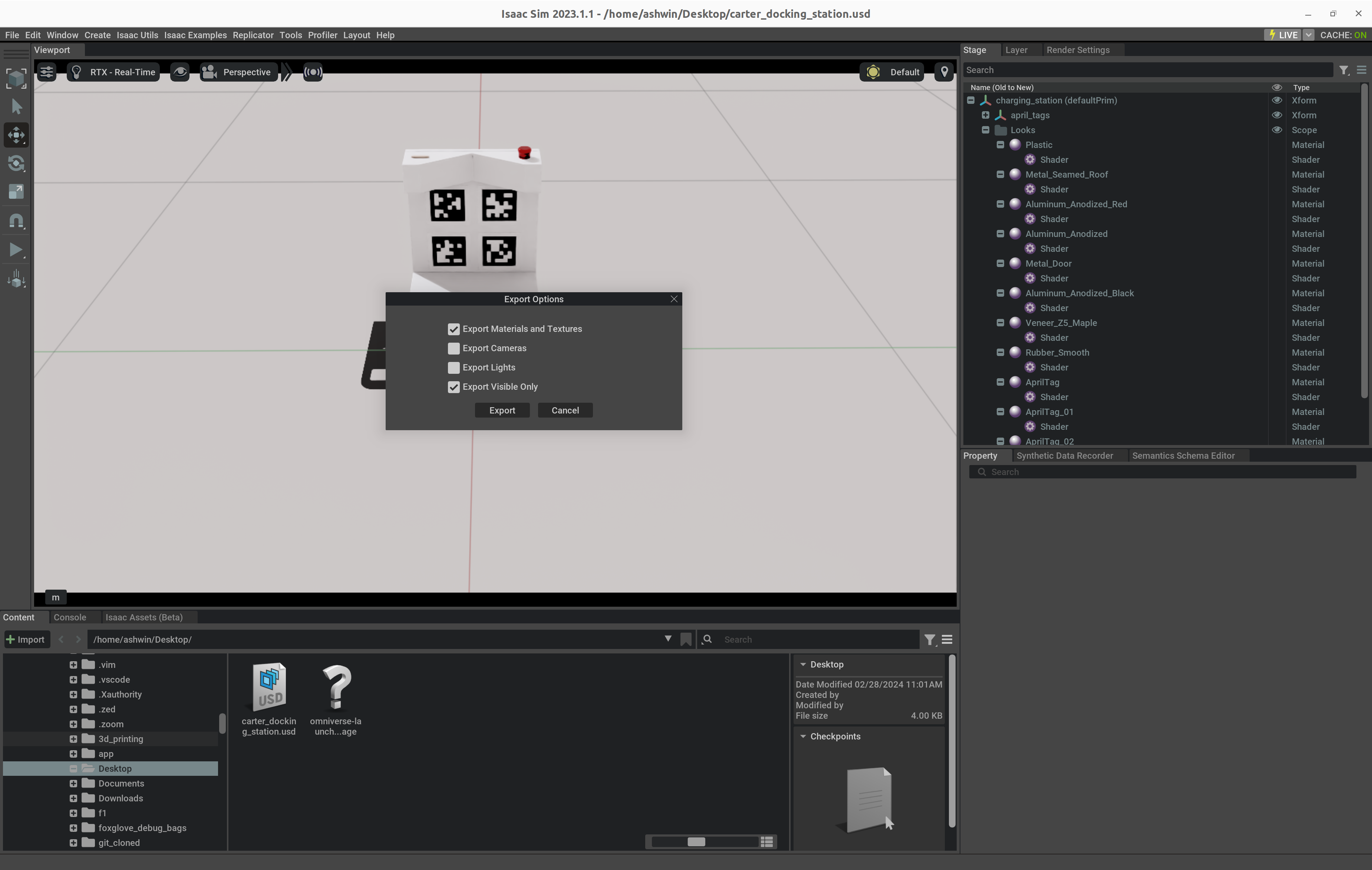
Verify that you see the .obj` file along with the .mtl file in a folder.