Tutorial to convert a 3D mesh from .usd to .obj using Isaac Sim
Overview
This tutorial walks you through the steps to convert a 3D mesh from USD generated from NVIDIA Omniverse to OBJ using Isaac Sim.
Tutorial Walkthrough
Install and launch Isaac Sim following the steps in the Isaac ROS Isaac Sim Setup Guide
Click on File -> Open and select the .usd file:
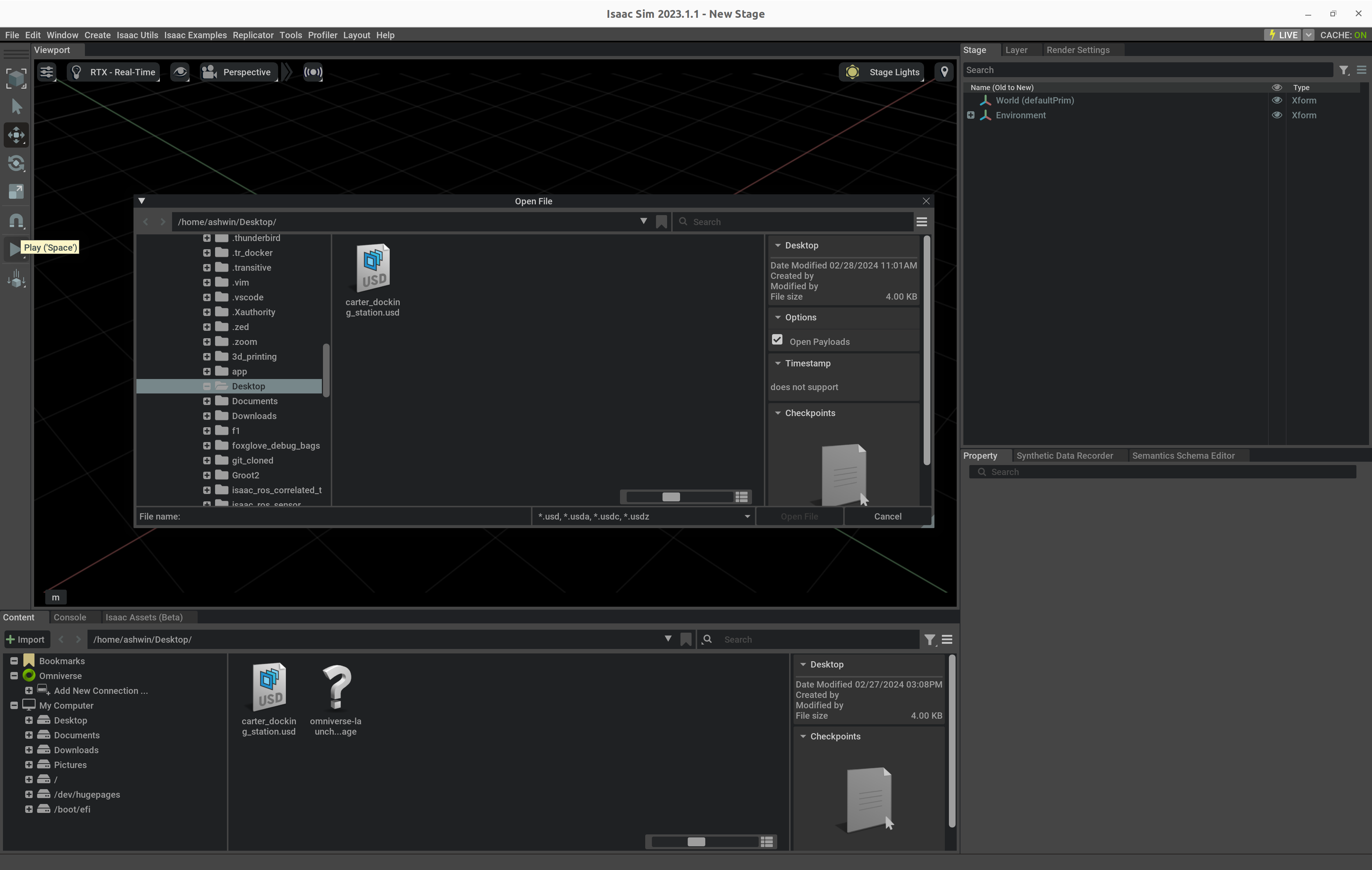
Click on the File -> Export button and select OBJ File` from the drop-down menu:
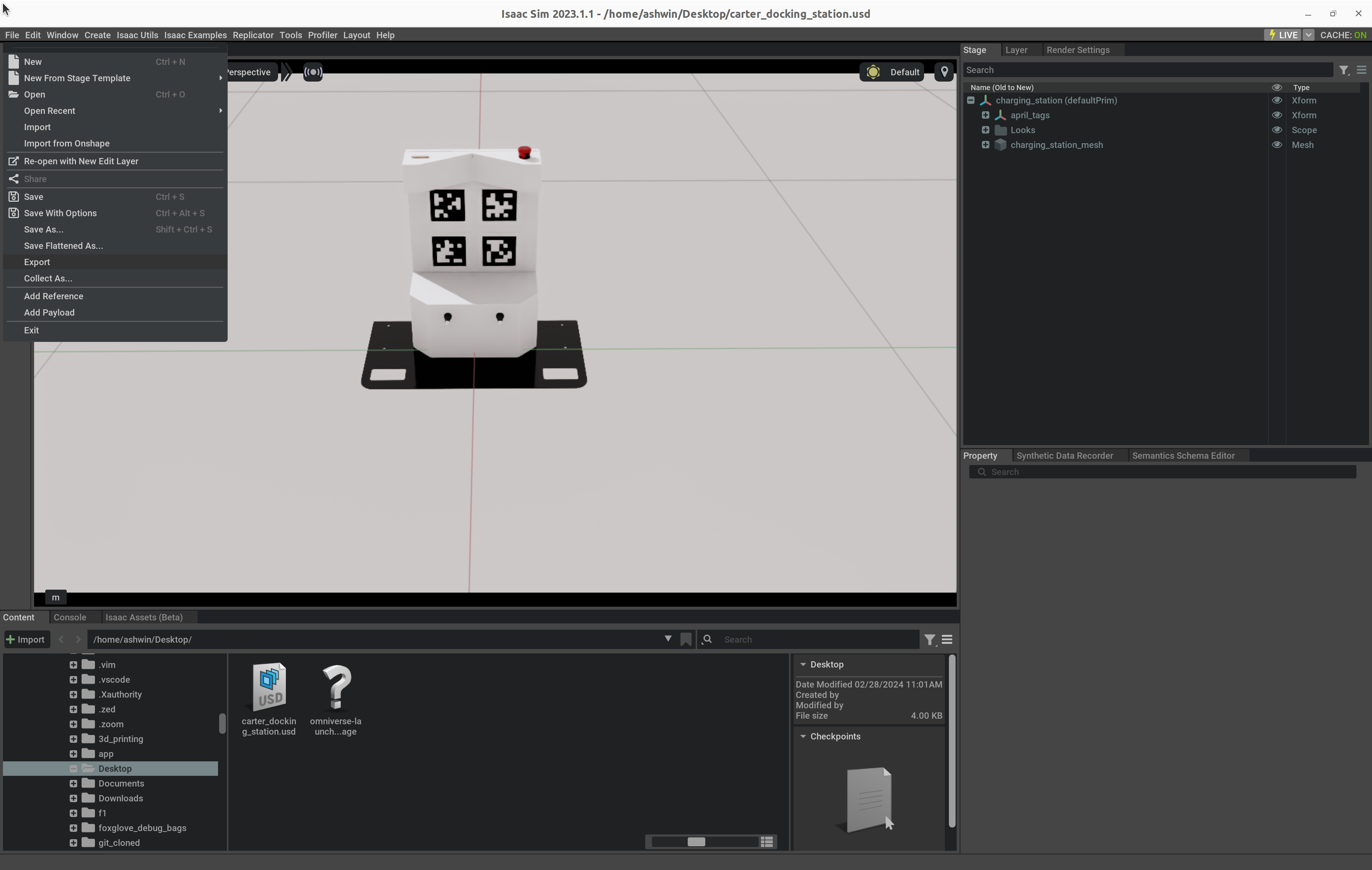
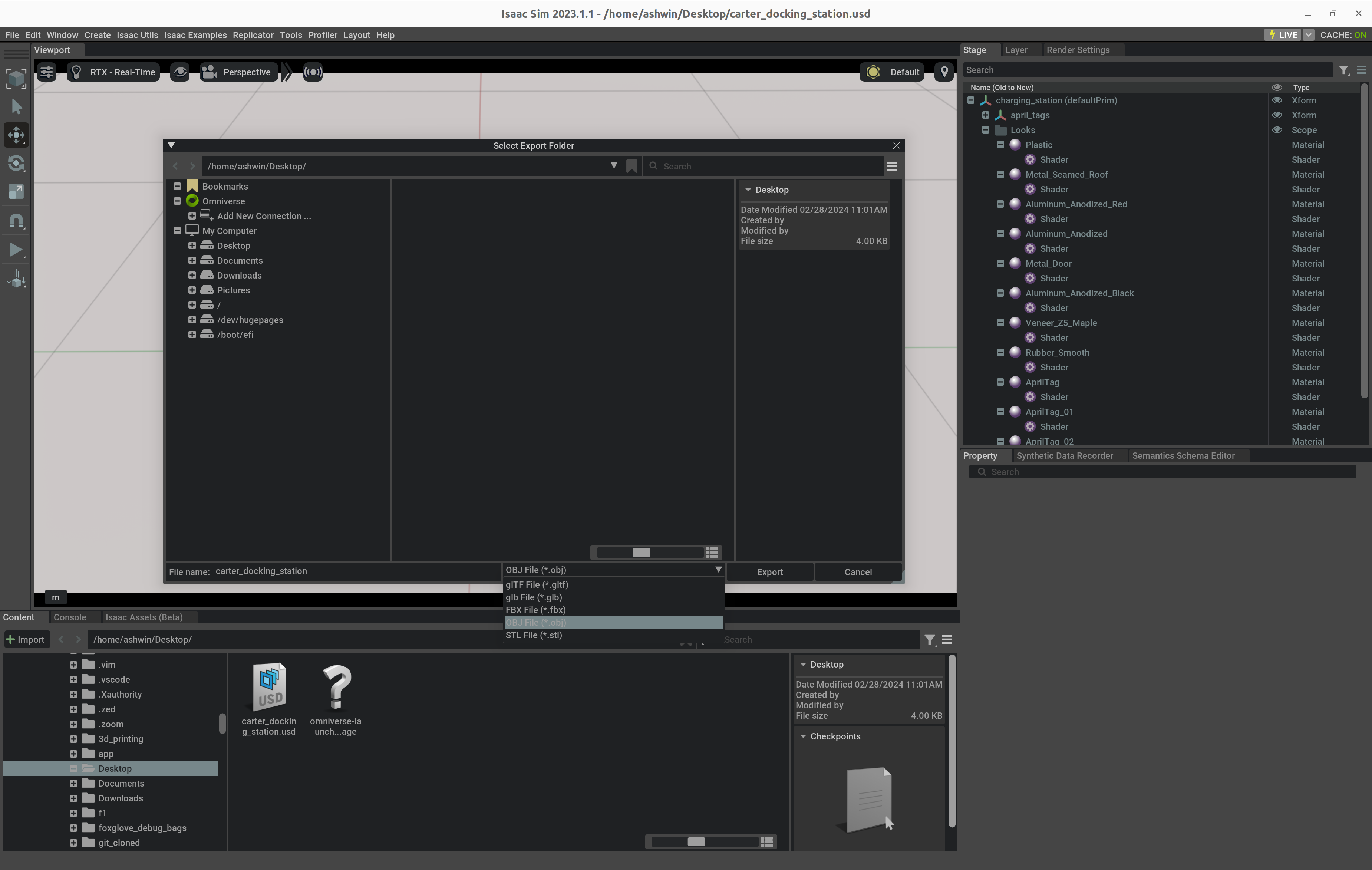
A pop window that shows the export options should show up. Only select or check the Export Materials and Textures and Export Visible Only options:
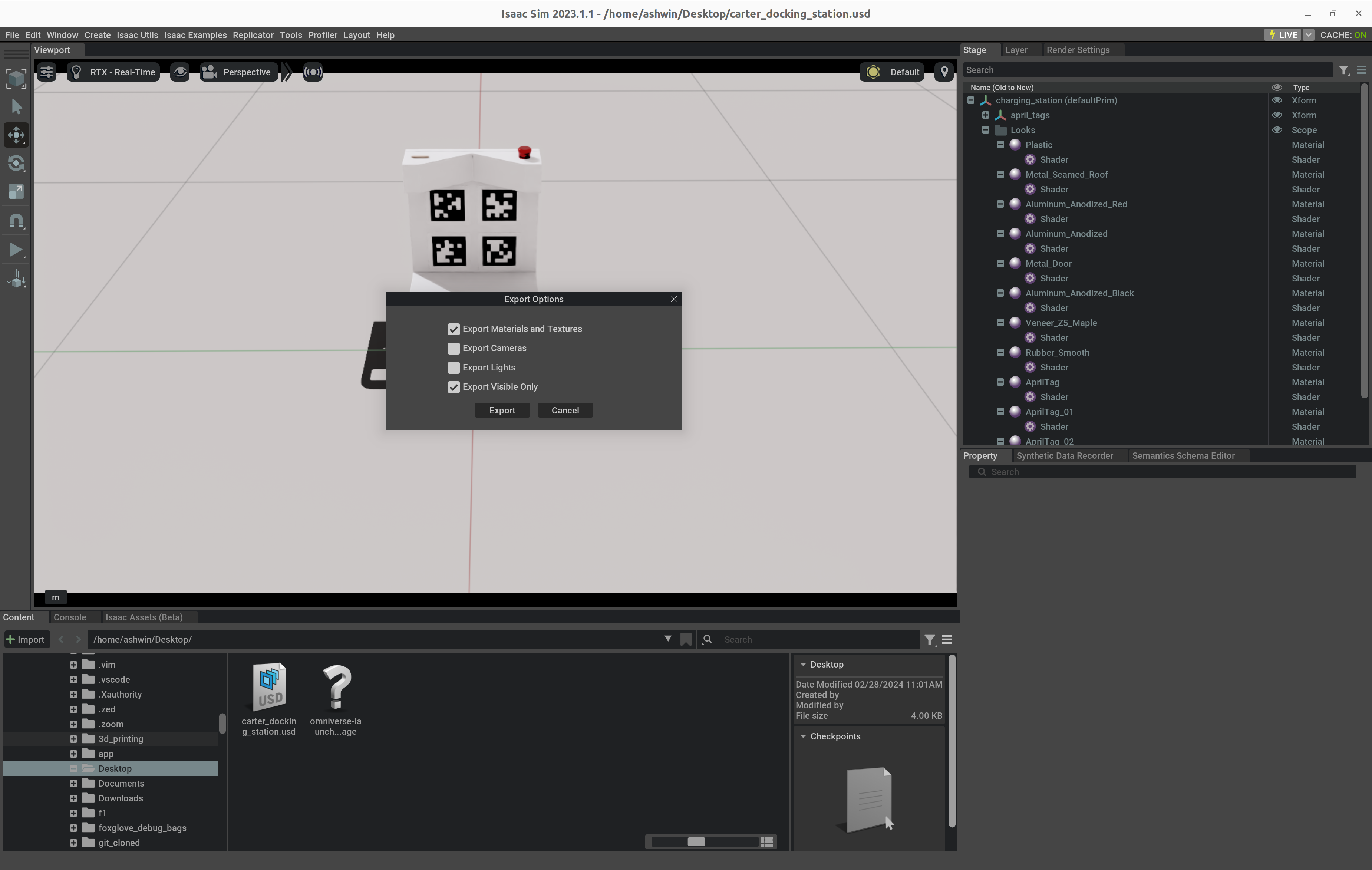
You should see the .obj` file along with the .mtl file in a folder.