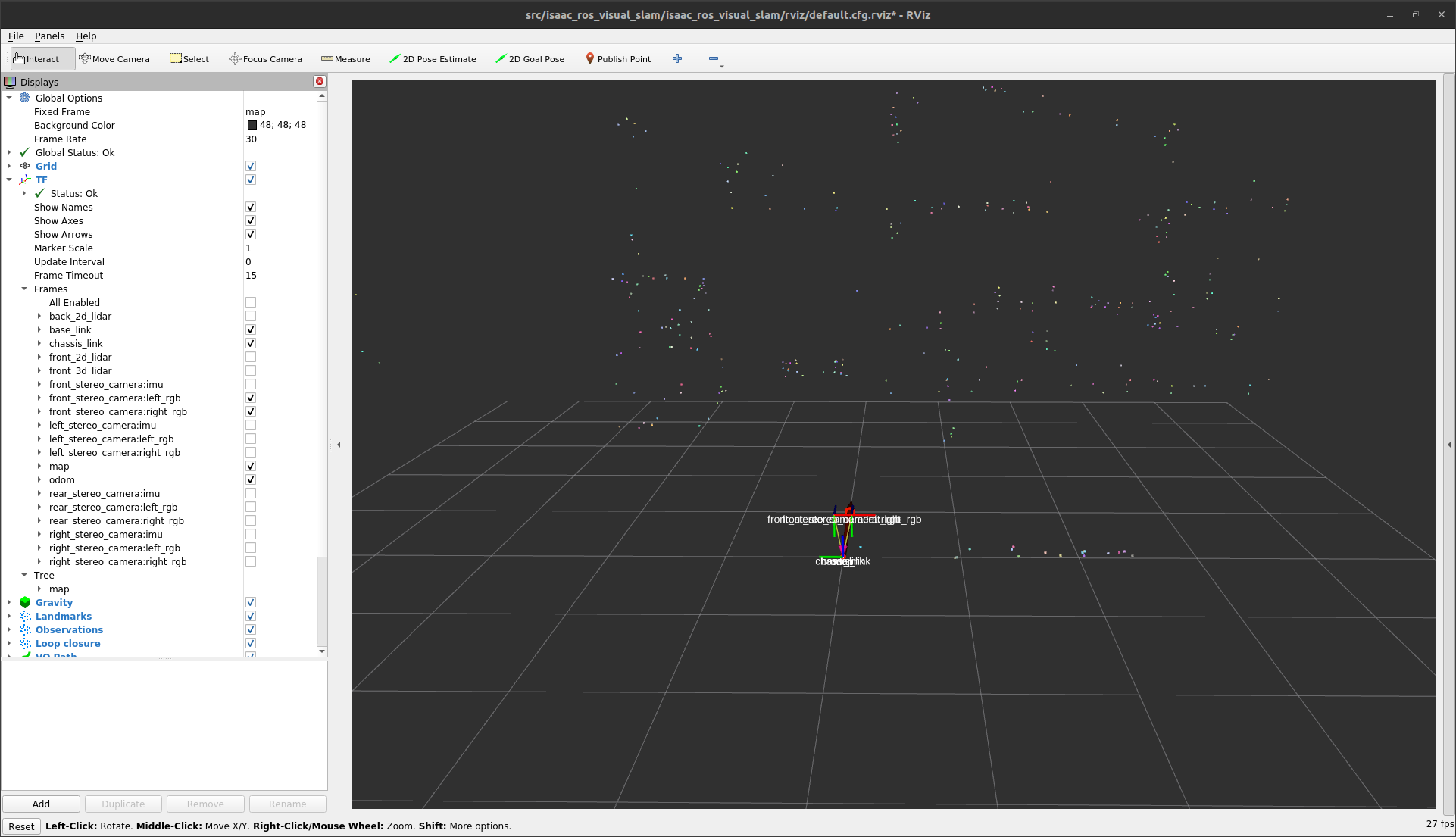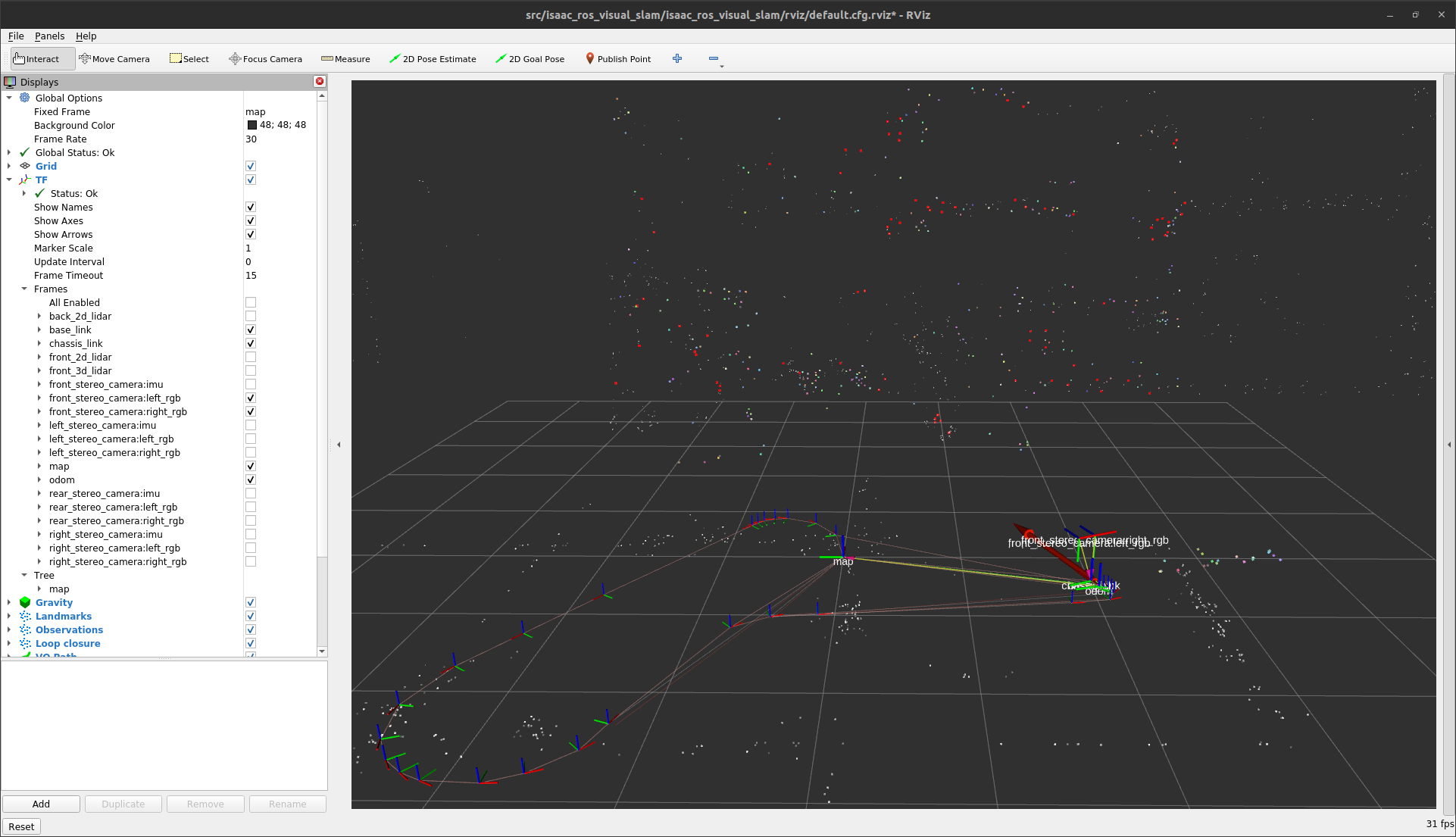Tutorial for Visual SLAM with Isaac Sim#
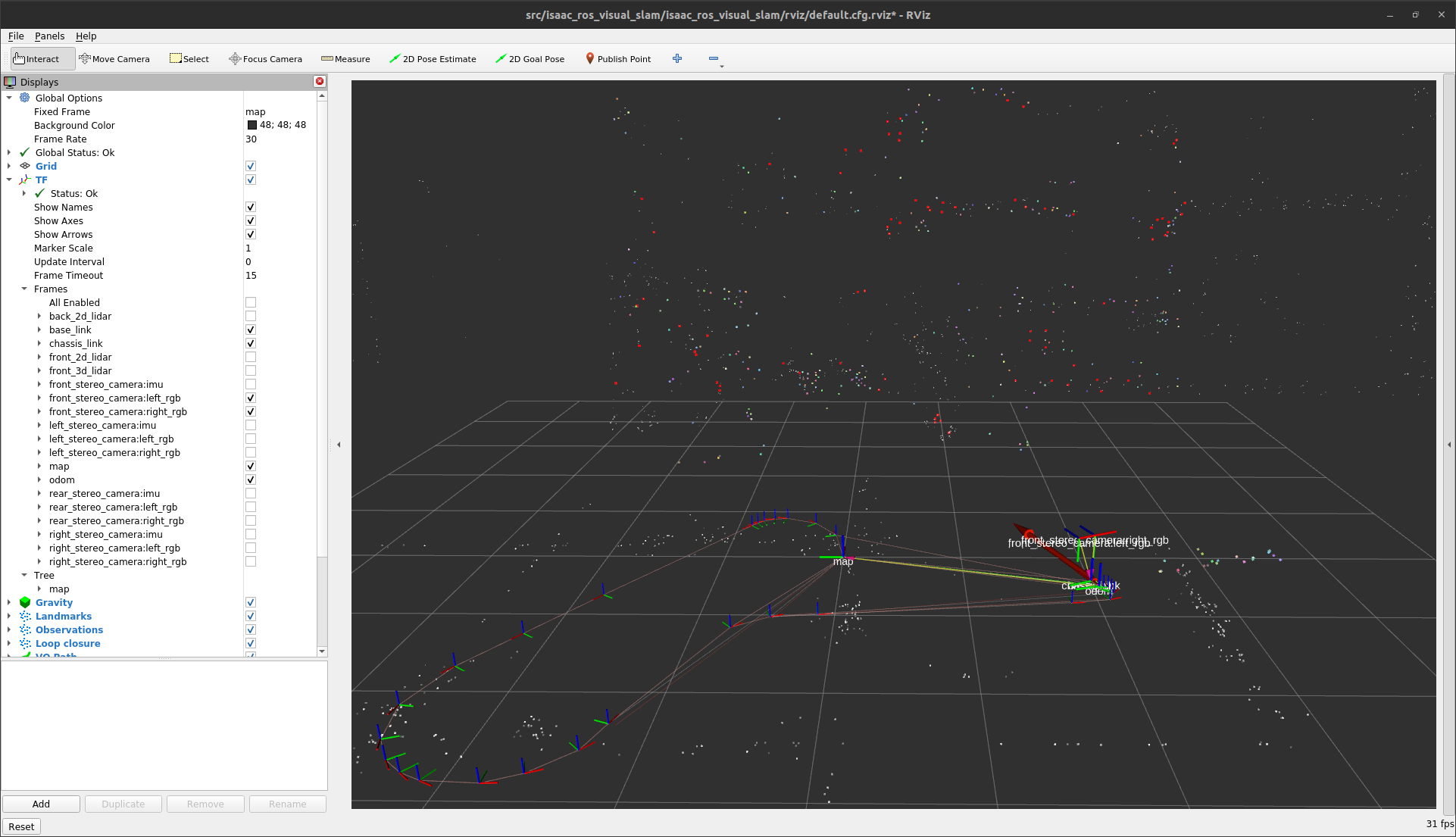
Overview#
This tutorial walks you through a graph to estimate 3D pose of the camera with Visual SLAM using images from Isaac Sim.
Tutorial Walkthrough#
Complete the quickstart.
Activate the Isaac ROS environment:
isaac-ros activateInstall and launch Isaac Sim following the steps in the Isaac ROS Isaac Sim Setup Guide.
Press Play to start publishing data from the Isaac Sim.
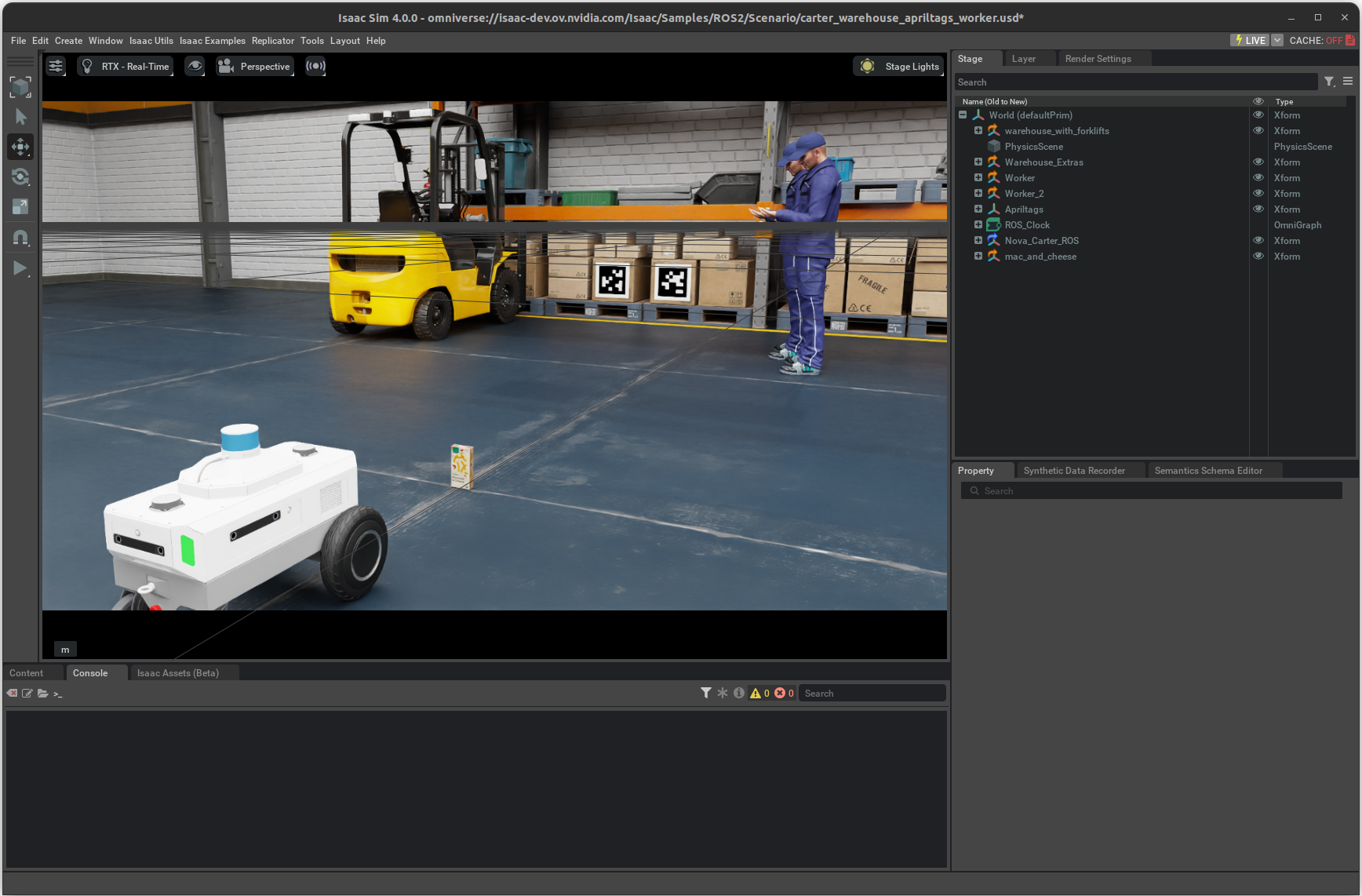
In a separate terminal, start
isaac_ros_visual_slamusing the launch files:ros2 launch isaac_ros_visual_slam isaac_ros_visual_slam_isaac_sim.launch.py
In a separate terminal, send the signal to move the robot about as follows:
ros2 topic pub --once /cmd_vel geometry_msgs/msg/Twist "{linear: {x: 0.2, y: 0.0, z: 0.0}, angular: {x: 0.0, y: 0.0, z: 0.2}}"
In a separate terminal, spin up RViz with default configuration file to see the rich visualizations as the robot moves.
rviz2 -d $(ros2 pkg prefix isaac_ros_visual_slam --share)/rviz/isaac_sim.cfg.rviz
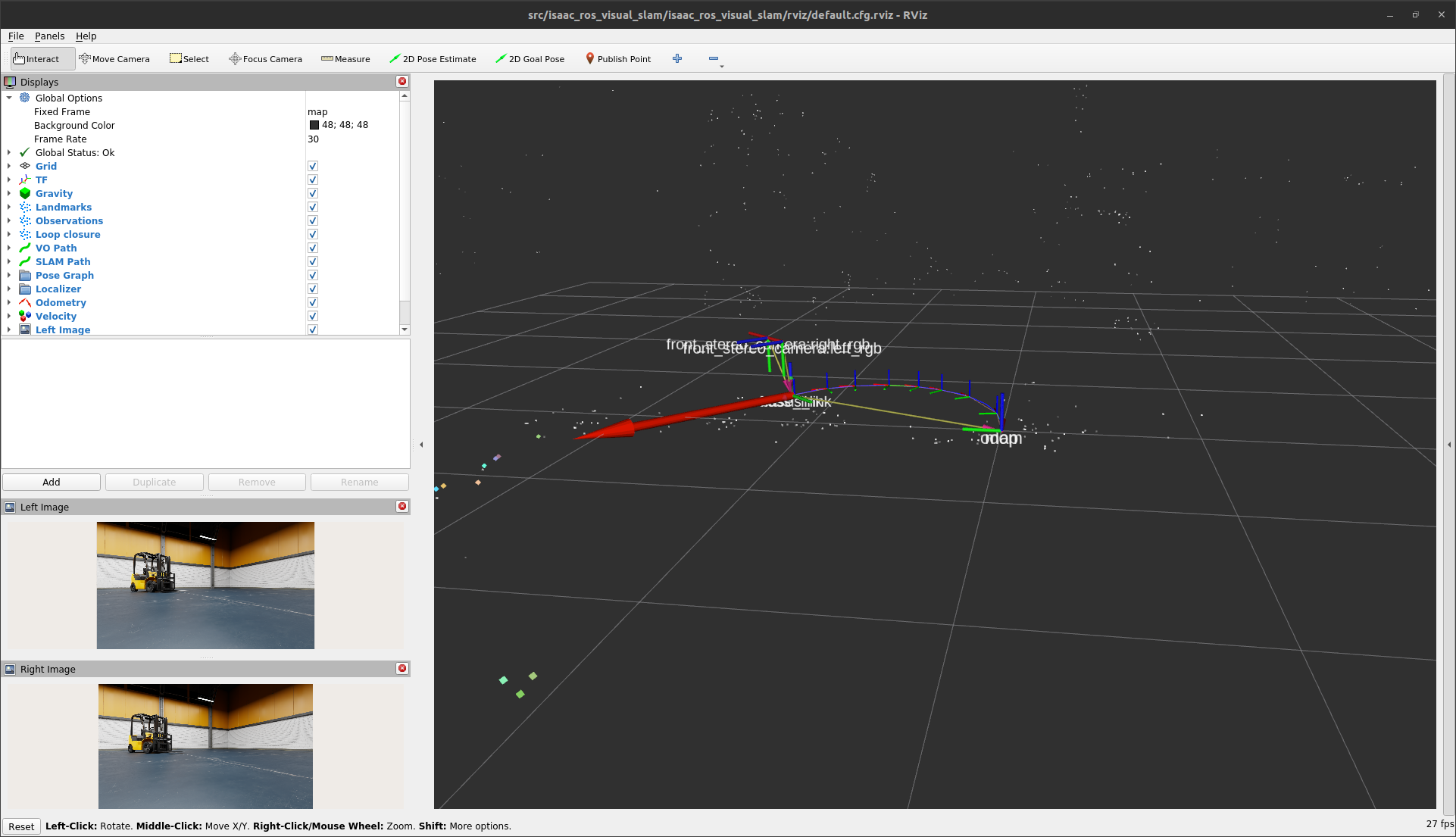
To see the odometry messages, in a separate terminal
echothe contents of the/visual_slam/tracking/odometrytopic with the following command:ros2 topic echo /visual_slam/tracking/odometry
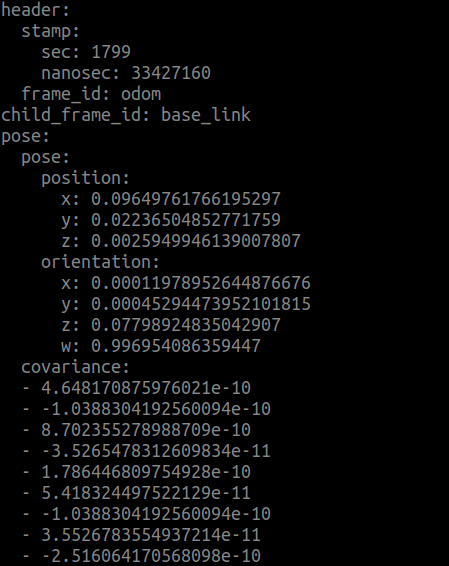
Saving and Using the Map#
As soon as you start the visual SLAM node, it starts storing the landmarks and the pose graph.
To save them in a map and store the map onto a disk:
1. Make a call to the SaveMap ROS 2 service with the
following command:
Note
/path/to/save/the/mapmust be a new empty directory every time you call this service because this service overwrites the existing contents.
ros2 service call /visual_slam/save_map isaac_ros_visual_slam_interfaces/srv/FilePath "{file_path: /path/to/save/the/map}"
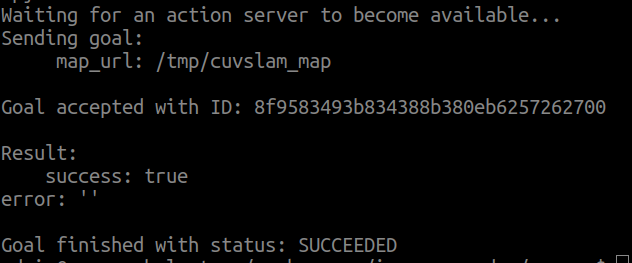
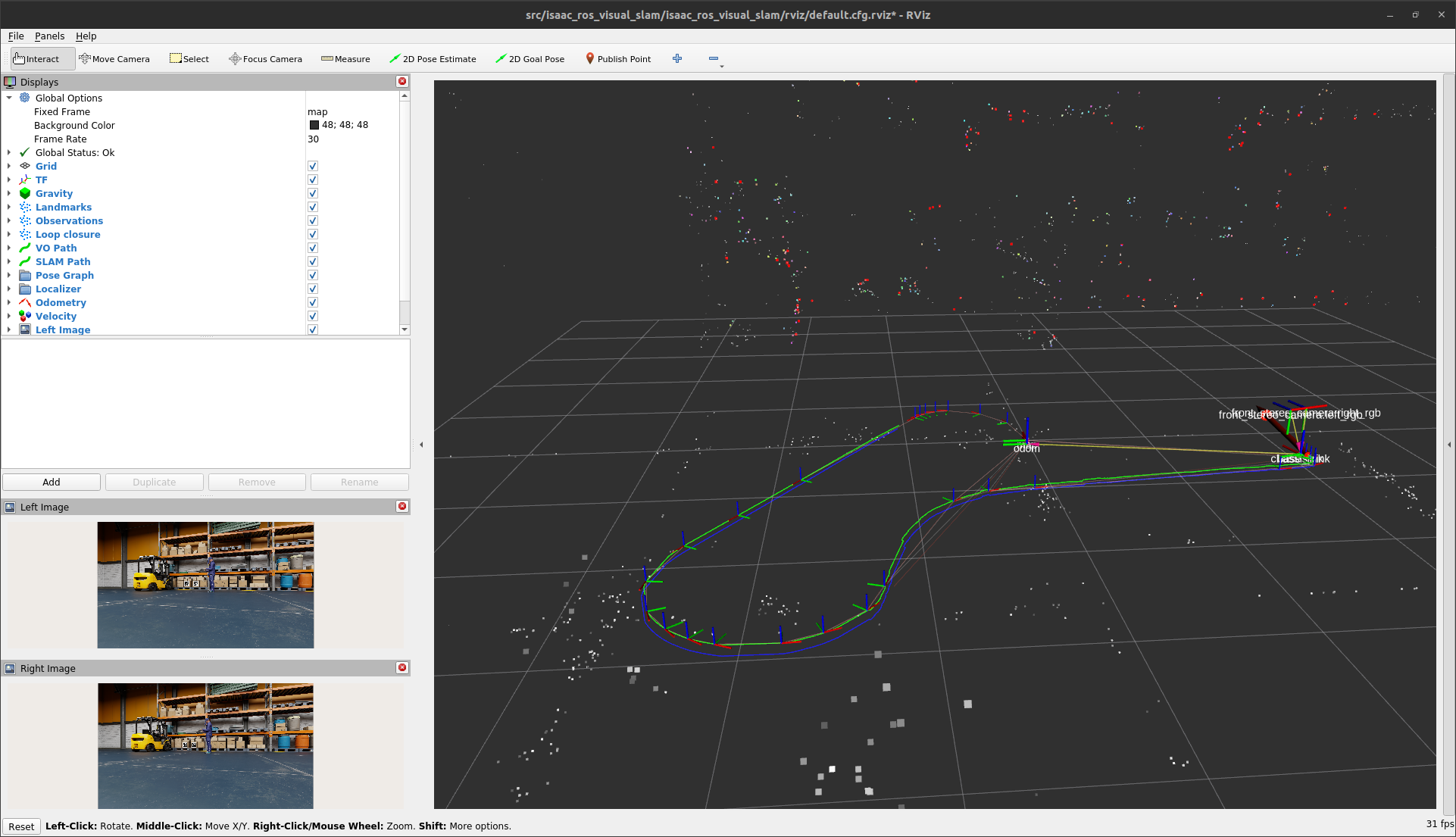
2. To verify, try to load and localize in the previously saved map.
Stop the visual_slam node launched for creating and saving the map, then relaunch it.
3. Use the following command to load the map from the disk and provide an approximate start location (prior). The orientation is currently ignored.
ros2 service call /visual_slam/localize_in_map isaac_ros_visual_slam_interfaces/srv/LocalizeInMap "
map_folder_path: '/path/to/save/the/map'
pose_hint:
position:
x: x-position
y: y-position
z: z-position
orientation:
x: 0.0
y: 0.0
z: 0.0
w: 1.0"
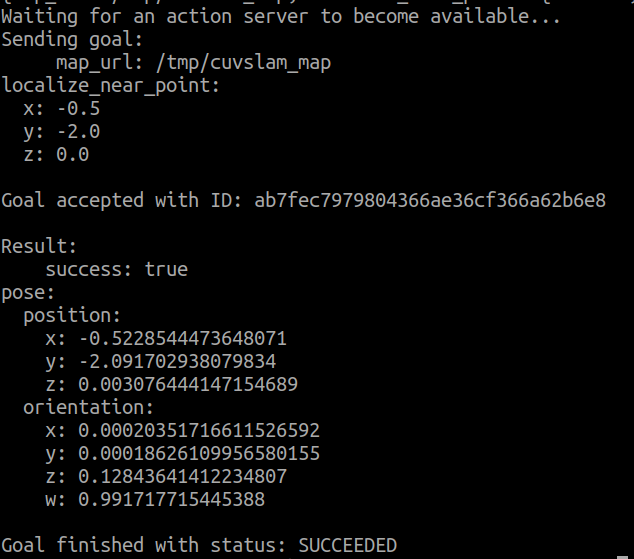
After the above step returns success, you have successfully loaded and localized your robot in the map.
If it results in failure, you might have current landmarks from the approximate start location that are not matching with stored landmarks and you need to provide another valid value.